Once you are logged in to the computer as an administrator, you can proceed with Windows 7 auto login setup. In order to set up Windows 7 auto login, the first thing you need to do is to get to the Advanced User Accounts Control Panel.
Step 1: Open the Run dialog by clicking Start, typing run and pressing Enter. You can also use the keyboard shortcut Windows Key+R. Just type in "netplwiz.exe" into the start menu search box, click OK or press Enter., and you'll see this screen.
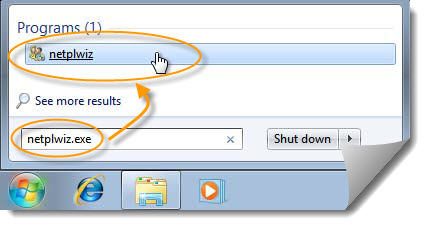
Note: If it doesn't work, you can type in "control userpasswords2" instead.
Step 2: Uncheck the box which says "Users must enter a user name and password to use this computer". Click "Apply" or "OK" to apply this change.
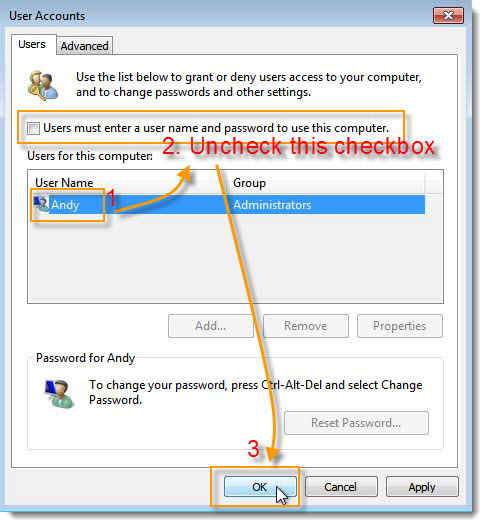
Step 3: A new dialog box will open, aptly named Automatically Log On. You will need to enter the user name and password for the user account that you want to automatically log on each time the computer is started. Type the user name into the User Name field, type the password for this account into the Password field and then enter the password once more in the Confirm Password field. Hit "OK" to finish your configuration.
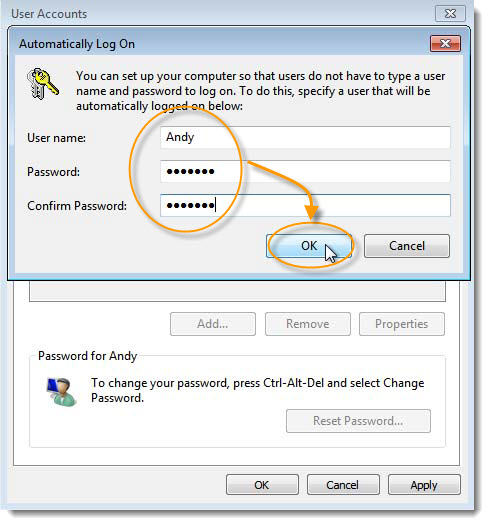
Note: Of course, these steps can work perfectly on XP as well.
Step 1: Open the Run dialog by clicking Start, typing run and pressing Enter. You can also use the keyboard shortcut Windows Key+R. Just type in "netplwiz.exe" into the start menu search box, click OK or press Enter., and you'll see this screen.
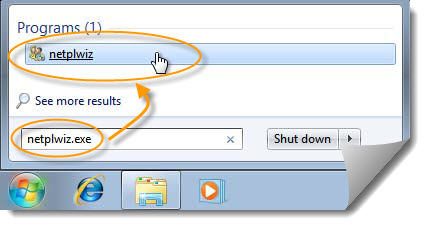
Note: If it doesn't work, you can type in "control userpasswords2" instead.
Step 2: Uncheck the box which says "Users must enter a user name and password to use this computer". Click "Apply" or "OK" to apply this change.
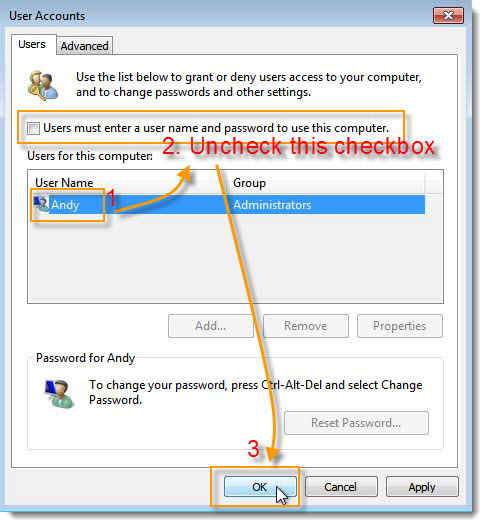
Step 3: A new dialog box will open, aptly named Automatically Log On. You will need to enter the user name and password for the user account that you want to automatically log on each time the computer is started. Type the user name into the User Name field, type the password for this account into the Password field and then enter the password once more in the Confirm Password field. Hit "OK" to finish your configuration.
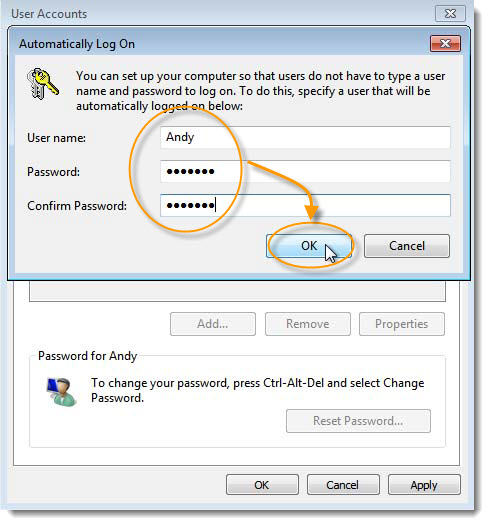
Note: Of course, these steps can work perfectly on XP as well.
